Parrot OS is popular not without a reason. It is liked by penetration testers as it comes with a plethora of penetration testing tools. Because the whole purpose of the distribution is to provide a wide range of different cybersecurity tools, it becomes irritating when some of the tools do not work. Let’s see why Maltego is not working on Parrot OS.
If after starting the Maltego, either from the terminal or by using the shortcut from the Applications > Pentesting > Information Gathering, nothing happens, keep reading.
The reason is likely because of the maximum memory setting
You can specify what is the maximum memory Maltego can use. And if the number that is set in the settings is too high, Maltego might not start at all. There is a simple way to check if this is the case. Just execute this command in the terminal:
maltego_memory_configShortly after that, a Java Options window should prompt.
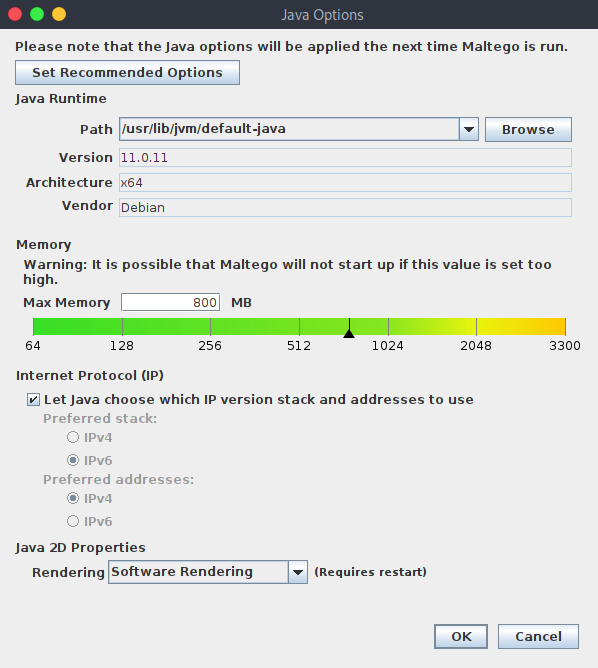
If the options window starts and the setting is in the mid-range, this is fine and Maltego should work. So, the reason for Maltego not starting on Parrot OS is related to something other.
If the number is set to 3300, you should lower it. You can even see this warning about the max memory on the settings page:
Warning: It is possible that maltego will not start up if this value is set too high.
Even though in the picture above the max memory is set to 800 MB (this was the default value after installing the newest version of Maltego on Parrot OS), you can set it to 1024, or even more.
What if you can’t open the Maltego settings?
If the command maltego_memory_config is ineffective and you can’t access the options menu, you will need to install the newest Maltego version. First of all, find the most recent version on the official website: https://www.maltego.com/downloads/
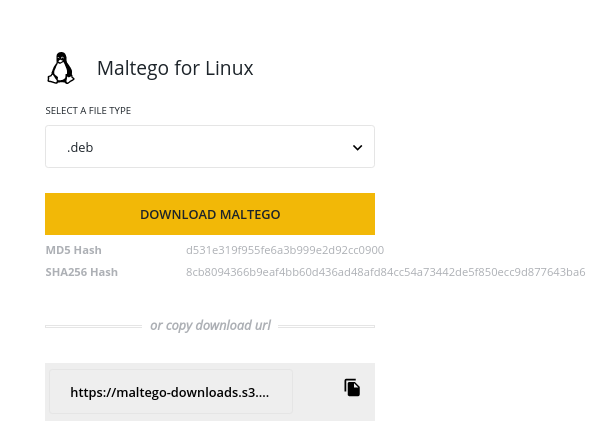
Then download it by clicking on the Download Maltego button, or copy the package’s URL and use it with wget:
wget https://maltego-downloads.s3.us-east-2.amazonaws.com/linux/Maltego.v4.2.19.13940.deb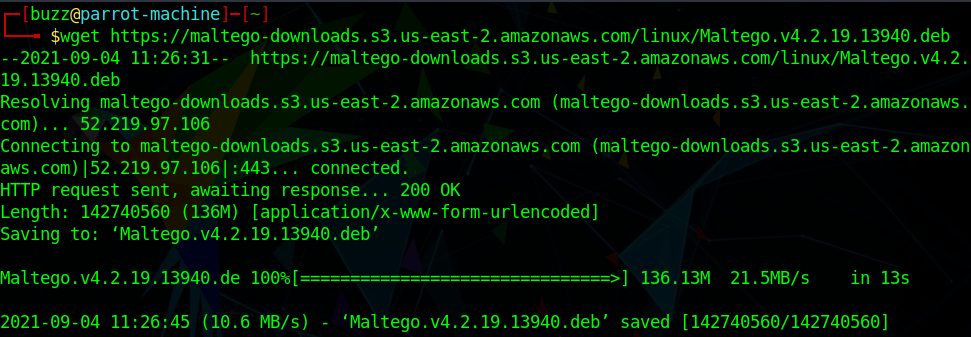
After downloading the package, you can install it with apt:
sudo apt install ./Maltego.v4.2.19.13940.debInstallation should start.
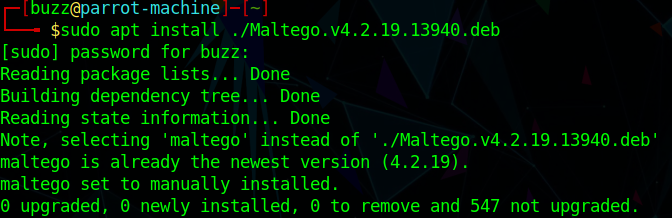
After the installation, you can try starting the Maltego, or if the problem still persists, check the settings and edit the maximum memory size. This time, maltego_memory_config command should open the options.
If everything is fine, you should be able to launch the Maltego on Parrot OS.
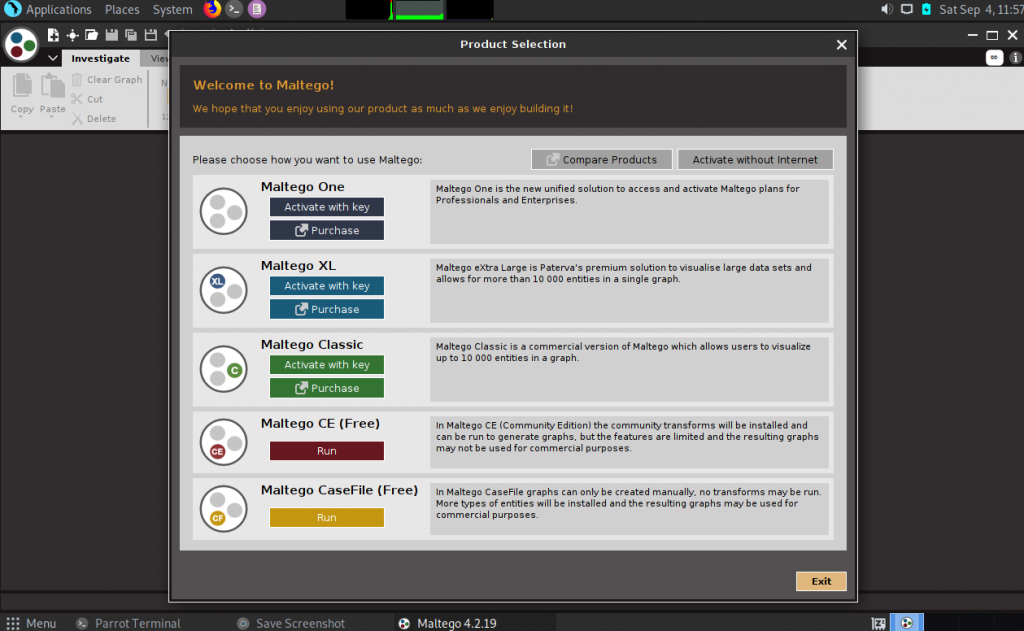
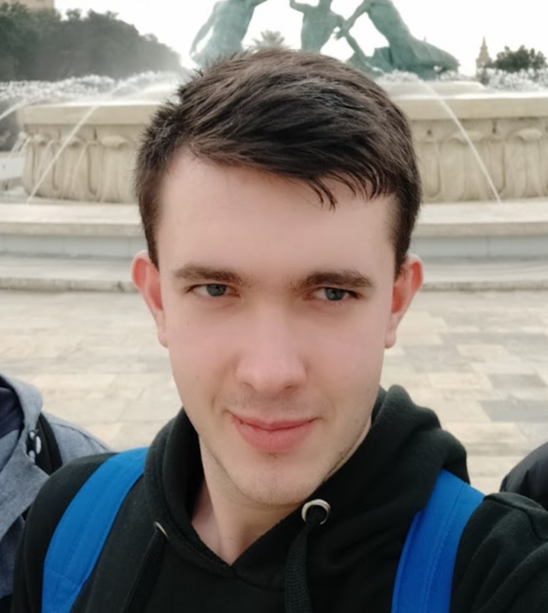
Highly passionate about cyber security (penetration testing, bug bounty hunting, cybersecurity in general), and blogging. I am experienced in vulnerability assessments, penetration testing, various security audits, had worked with various clients, most of them were in finance sector.
CompTIA Security+, CEH, CEH Practical, CEH Master, and OSCP certified.


Hi, thanks for the article !
I think it’s a bit poor to suggest absolute values for the memory settings, since it depends on how much RAM the hosting computer has available.
For instance, on a 32 GB box you can usually assign more than 20 GB to the Maltego JVM without a problem, while giving it 2 GB on a 4 GB machine might be too much.
Cheers !